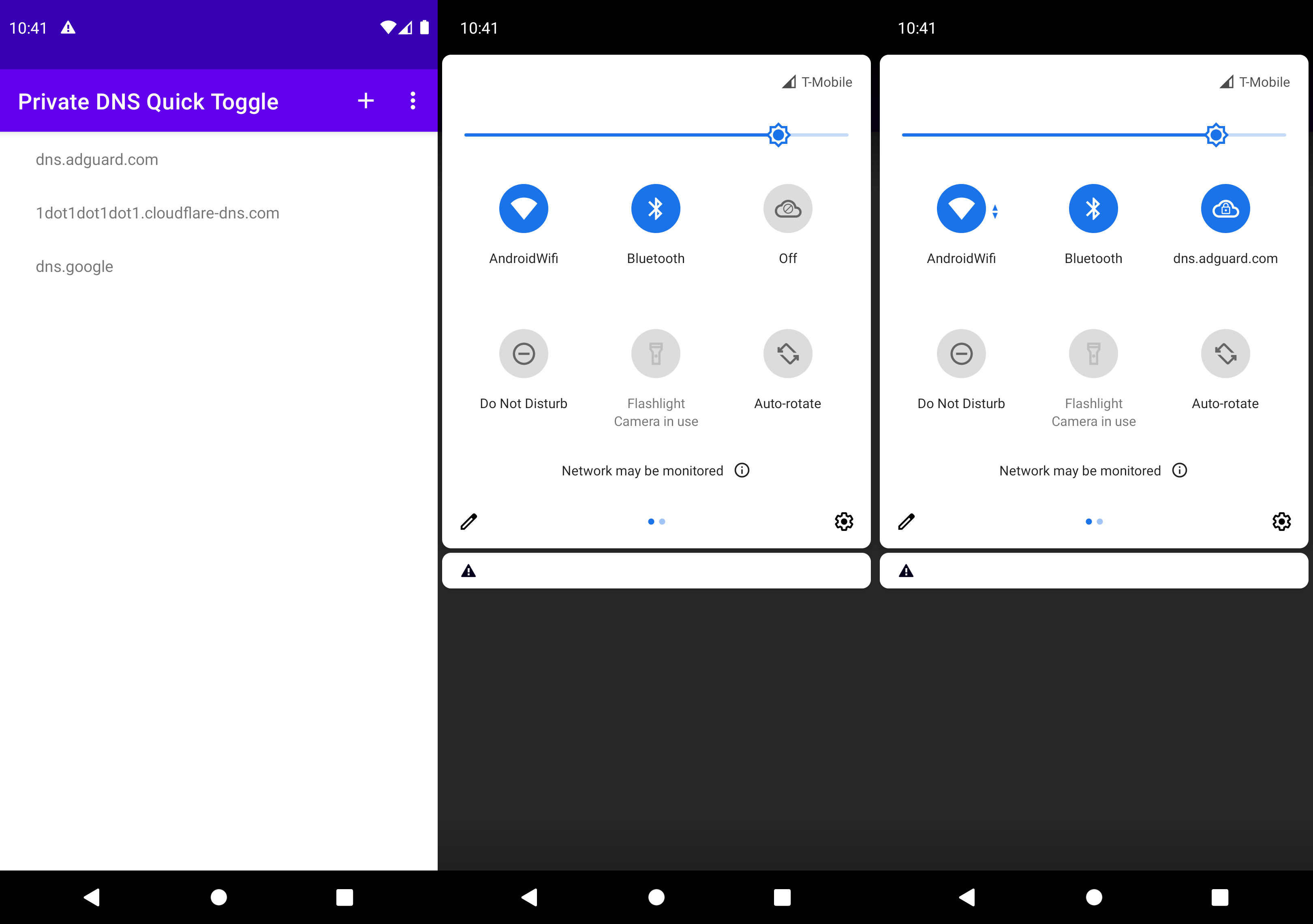mirror of
https://github.com/karasevm/PrivateDNSAndroid.git
synced 2025-06-28 12:19:57 +00:00
Quick settings tile to switch active private DNS server
| .idea | ||
| app | ||
| gradle/wrapper | ||
| .gitattributes | ||
| .gitignore | ||
| build.gradle | ||
| gradle.properties | ||
| gradlew | ||
| gradlew.bat | ||
| LICENSE | ||
| README.md | ||
| readme.png | ||
| settings.gradle | ||
Private DNS Quick Toggle
A quick settings tile to switch your private dns provider. Supports any number of providers. Makes it easy to turn adblocking dns servers on or off with just a single tap.
Installation
Get the latest apk on the releases page.
Automatic (Shizuku)
- Install and start Shizuku.
- Start the app and allow Shizuku access when prompted.
Manual
For the app to work properly you'll need to provide it permissions via ADB:
- Get to your PC and download platform tools from google here.
- Extract the tools, and open terminal in the same directory (Windows guide, macos guide).
- Turn on USB Debugging on your phone (This may require different steps, for Xiaomi you also have to enable
USB Debugging (Security settings), but generally this video guide should work on most phones) - Connect your phone to your PC
- Run this command in the terminal
./adb shell pm grant ru.karasevm.privatednstoggle android.permission.WRITE_SECURE_SETTINGS
- That's it, you should have the app installed.